I haven't owned a personal laptop since like 2013. I used a desktop PC at work for years until 2018. Since then I've had 3 different laptops. I am used to clicking the "shut down" button and idk, my computer shuts down. But with these laptops, it seems most of the time when I shut it down and close it up, it sorts looks like the power is off. But it's not. I'll open it up hours later and the screen just pops on. So sometimes I'll wait a bit before closing the top, and the same thing seems to happen a lot of the time. Am I just imagining this? Or is it user error? Or something about windows 10 laptops?
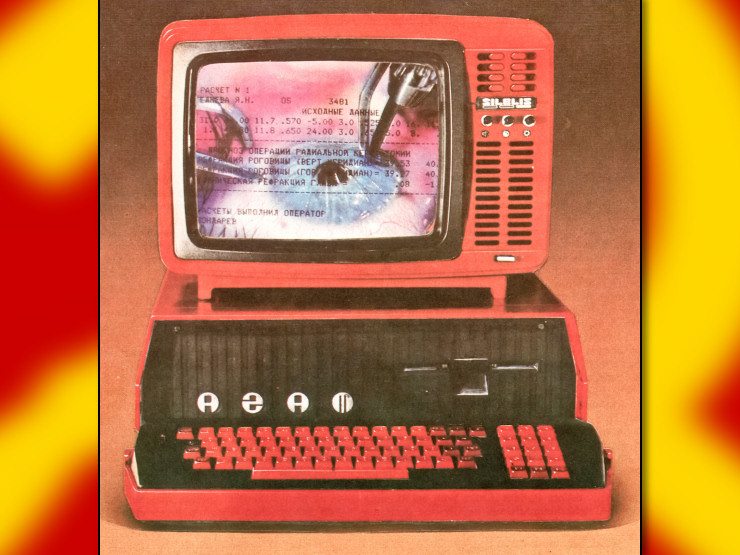
"Control Panel\Hardware and Sound\Power Options\System Settings" has the most important options relating to this. From the Settings app, go to Power & Sleep and click "Additional power settings", then on the left click "Choose what the power button does".
There's like a million things relating to different startup modes and stuff (not all in that menu though).
Sleep (Turns off some of the hardware, but keeps the memory powered and CPU in a sleep state so it can be woken up)
Hibernate (writes memory to persistent storage so all state is restored after a full power off)
Power off (actually turns the computer mostly off, but the motherboard and network card and stuff may still be on, at least on desktops, and may use windows fast startup and yadda yadda yadda)
UEFI Fast boot (firmware doesn't load as many drivers , skips some other firmware stuff, this is toggled in the UEFI firmware menu)
Windows Fast startup (just caches some driver state or whatever, another hibernate mode, doesn't actually do much to speed anything up, unlike fast boot)
There are a bunch of "ACPI sleep states" which the above modes are sort of synonyms for: https://docs.microsoft.com/en-us/windows/win32/power/system-power-states
I've had issues getting into my computer's firmware menu because it wouldn't fully shut down.
You might try using this tool to see what your computer is doing: https://docs.microsoft.com/en-us/windows-hardware/design/device-experiences/modern-standby-sleepstudy
Basically run "powercfg /sleepstudy" as administrator in Command Prompt.
To really truly get into the "G3" state (completely powered off, consuming no power) you might actually have to remove the laptop battery lol (and on desktops, you have to flip your PSU's switch and then wait for like a minute or ten).