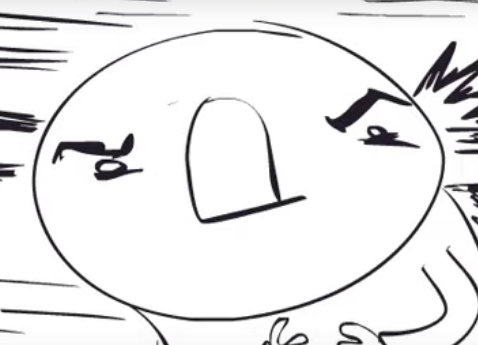One of the biggest things holding me back from jumping definitively on Linux is possibly getting rid of the apps/games i'm comfortable with and know well. How do you exaclty use Wine/Proton? You install it, launch the app with it and pray it works? Are there ways to know what is not working and possibly try to fix them googling or reading the documentation?
For Steam games, it's simply a matter of checking the "Enable Steam Play for all Other Titles", and you're all set. Depending on your library, 50-80% will work with no discernable difference, besides maybe a slightly longer download and open time. Check out protondb.com which will give you an idea of how many you can expect to work at least somewhat, including using your own Steam public profile if you wish.
Some games will need a couple small tweaks, ie a specific Proton version to manually copy in, a game setting like Borderless Window, or worst case a few terminal commands but they are set and forget in every instance I've encountered. Protondb has comments of others who will share their experience and sometimes how they got something to run well if it doesn't out of the box.
Non-Steam games also work. Lutris is the easiest way to set it up, but it can be done manually too. Both wine and proton will work, let me know if you want a tutorial for manual set up but it's too long for one comment.
Now for issues:
Drivers are okay for most general stuff (mic, headset, mice, keyboards, gamepads), specialized stuff requiring proprietary drivers is a crapshoot. I've a 2nd hand DAC I can't use on Linux for Rocksmith.
Games that will not work and likely will never rely on invasive anticheat. So it's a waste of time to try and run Rainbow 6 Siege, Fortnite, Valorant or League of Legends. Without the anticheat the games could run perfectly fine.
Both tools can be used from the terminal like most Linux programs, which should also give you better control during troubleshooting and also in the rarer cases of having to set up/run some more temperamental games. There are also graphical programs that handle Wine/Proton in a more friendly way, such as Heroic Launcher, Lutris and, specifically for Proton, Steam itself.
Proton is easy. On steam, go to your settings (you can do this on individual games or your settings for your entire library) and enable the use of a specific compatibility tool. It'll default to proton experimental or the most recent version, which is fine. You might have to try older version with different games or poke around online for forked versions, but that's rare.
If you do make the switch, I'd suggest bookmarking ProtonDB and AreWeAntiCheatYet. These two websites will tell you what you can and cannot play, as well as reported solutions to games that don't work.
Wine is a little harder, you'll have to go to your package manager (most distros have a GUI, but you might have to use the CLI depending on what you pick), and actually download WINE. From there, you open up wine and tell it what it's supposed to be translating and where to send files and whatnot. It's a lot more involved than proton, but it is better for some cases (mostly for things other than games)
Probably not the answer you want to hear, but I just use steam and proton db. If something doesn't work or I can't fix it, it's the cost of freedom and I do without.
Bonus points you can be a moralistic douche when your friends give you a hard time. (You'll have to do without friends too.)