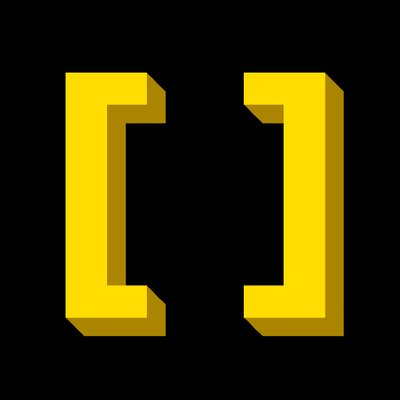
Didn't know about that obsession of mine, thanks doc :P
Seriously though, let me rephrase: What I meant with my comment is that I have as much trust in a Twitter user as I have in Twitter and Elon Musk, which is zero.
So, when talking about Twitter, I trust what I can look up everywhere: I can look up that Twitter fired more than half of its workforce, and in addition I now know that Elon Musk likes to obsess about Twitter's code when he knows nothing about it and that he made changes to its code over and over again.
As you can see, I am not giving Elon or Twitter the benefit of the doubt, I'm doing the exact opposite: If it's posted on Twitter, it's most likely false until proven otherwise. Wouldn't make sense to distrust the same person when they tell me something that I know is false, and trust them when they tell me something that I like, would it?😂
If you're talking about "arguments", there's enough shit that happens around Twitter, using the dubious screenshots of a Twitter user as arguments just weakens everything else. This is just a "sad if true" and a great conversation starter for us. I wanted to take a jab at the possible truthfulness of those screenshots, learned about the fact that Elon did in fact, in its infinite wisdom, change considerable part of Twitter's backend and could have fucked up the algorithm, and thus am quite convinced that not even new Twitter users are safe now. At this point I even pity the Twitter bots.
Anyways, carry on :)

Love the accent colour on the launcher too! Mind revealing what launcher that is? Rofi?Ulauncher?