A lot of Windows programs (and games) run on Linux as if completely native (with the speed that somes with that) via WINE but that isn't the case with certain programs.
WinApps
Lets you run Windows apps such as Microsoft Office/Adobe in Linux as if they were a part of the native OS.
- Supports any Windows program
Office 365
You can use the web version of Micro$oft Office
Loffice 365
Run web-based Office 365 in Linux as if it was a part of the native OS
Remember you can use WinApps to run Microsoft Office
ADOBE
Run them via WinApps
Adobe Photoshop through WINE
Runs decently, not as stable naturally so if you don't need production grade tools I heavily reccomend running krita or GIMP instead.
Adobe illustrator through WINE
Simple script that helps you easily install Adobe Illustrator CC on Linux
Alternatives:
LibreOffice
-
Best free office suite and a great alternative to Microsoft Office
-
Compatible with a wide range of formats such as Microsoft
-
Supports extensions
GIMP
- Photoshop alternative
- Those used to Photoshop’s interface should check PhotoGIMP out. It’s a patch that makes GIMP look like Photoshop
Krita
- Photoship/Illustrator alternative
- Looks similar to photoshop out of the box
- You can install addons to add more features
KDENLive
- Premier Pro alternative
- Feature rich
- Very customizable interface thanks to it being KDE software
Inkscape
- Alternative to Adobe Illustrator
Scribus
- Alternative to Adobe Indesign
Ardour
- Alternative to Adobe Audition
Darktable
- Alternative to Adobe Lightroom
Synfig
- Alternative to Adobe Animate
Natron
- Alternative to Adobe Aftereffects
Most of these libre alternatives support Windows too so you can try them out on Windows
Written by @Pirate @Windows97
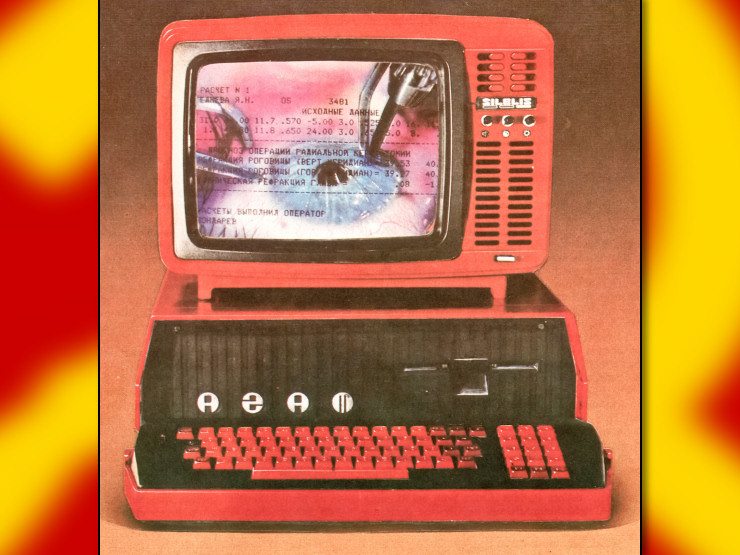
No. Windows uses the NTFS filesystem which doesn't support the type of file permissions (among other features) that are required by Linux. Linux typically uses the EXT4 filesystem (though there are other options). Also, the filesystem hierarchy is organized quite differently so it wouldn't be straightforward to just graft one onto the other.
IMO, the easiest and safest way to go is get a new drive and install it on that, so you can copy things over from the old drive at your leisure. If it's a laptop and there's no physical space for a second drive, you can get a bigger drive instead, image it from the old one, and use the leftover space - but you might need an adapter or a second computer to do it.
Sometimes I've gotten a little hasty about wiping and reinstalling my OS and forgotten about precious photos and things which have been lost forever to the ether. Don't do this.
This depends on the emulator. Many emulators are free software and cross-platform, so there's a good chance the emulator will be available. In that case, the saves are likely compatible, but you'll need to find out the right location to put them in so they're detected by the emulator.
Thanks comrade for the through explaination :rat-salute: