I'm just a silly billy who has lurked on Chapo.chat wink for quite awhile now; But I don't know how to do half the things (more like 90%) above the text box window that I put my delicately selected words into to make the freshest and most delectable word salads. So... How do and what do? If a power poster would like to go over each feature individually I shall abandon atheism and pray to satin for infinite 9/11's on the first world. Thx in advance. (this was going to be in regards to the emojis but thankfully realized that it wasn't just the lame ones you get on your phone when you click on the face, only if you don't search for anything) ![]()
![]()
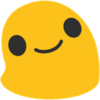
So the chain thing is to make a link right? How do I make it do? It makes what I put into it disappear
Emoji
Next is for posting pics
Idk wtf this do#
this thingyvery neatNo idea ...>
-a hyphen
quotationguess not? Makes it pink tho, neat.squiglies aww... Makes it smol
embiggenins? nope, even smoler I think? Finally saw that it makes it smol and raises it.
cw tw spoiler
I suck at this
And that's it, I'm assuming the? Is a faq or help link? I don't wanna leave yet so idk (nope wrong per usual but close, a little glossary or key for different effects for the text, brings me back to the days of RuneScape :'^ ) )
The toolbar above the text box is pretty self explanatory for most things. Bold and italics are the B and I. You can either highlight the text you want and then click the button, or click the button to enter the modifiers (or just type them in yourself.)
The chain is for making links, text first in the square brackets, url second in the parentheses.
Smiley is emoji (we have the best emoji, folks.) Sometimes our custom emoji are slow to load, just give them time.
The picture of the mountain and sun is for uploading images (you can also generally paste images in.)
The H is for headings, which would make the line have big text. This hasn't worked for me since at least the couple of updates leading up to federation, the system that allows us to interact with posts on lemmygrad and other instances.
Strikethrough is the S with the line through it, you seem to have figured that out! Nice! Works similarly to bold and italics.
The quotation mark allows you to do...
You can use a hyphen to make a bulleted list like so:
Make sure you put a space between the hyphen and the text you want bulleted. Also make sure to hit enter twice to break up your lines, otherwise they won't actually separate.
tick marks ( use the <> button) allow you to write in monospaced font like this without formatting, useful for code or other situations.The subscript and superscript buttons which look like x'es with a little text cursor down or up, allow you to make small text low or high. Also handy for math stuff. 69
The triangle with the exclamation point is for spoilers or other collapsed text.
it does this, click on me
You leave the first time it says spoiler, but can replace the second time it says spoiler to change the heading text. The second line of dashes, you can put the inner spoiler or collapsed text.
Don't click the question mark in the circle or it will delete your post and take you to the help page.
Also you can use a backslash (\ this guy) as an escape character to be able to post a modifier character, like so: ^
I recommend hitting the preview button before posting just to double check that everything worked right.
Edit: I figured out the quote line thingy whoop whoop. A big thank you to the comrade who let me know it's the right pointy carrot with a space after it.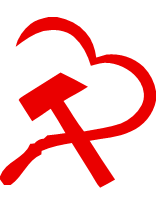
[ put the text you want here ] ( put the URL here )
Do that without the spaces between the brackets and the text to make your hyperlink.
OMG... I clicked on it and saw the link in my address bar before it finished loading, can't believe you've done this. Lol'd super hard though
But it's green on my end!?
spoiler
Kmfdm
Yus sorry it is green, for whatever reason I typed blue since that's the default for hyperlinks. Edited my comment after.
To quote, just slap a > at the start of a line, then a space, then insert the quote. I think you need to add a line break afterwards for it to work properly.
You can also hit the 'view source' button on a comment to view the text without markdown, if you're curious how they formatted the text. Per image below
Super helpful comrade.
I found a YouTube link in your comment. Here are links to the same video on alternative frontends that protect your privacy:
Good bot, will do next time.
For quotes, start each paragraph with a >
Also, you can see what someone typed to make their comment. One of the buttons on other people’s comments looks like a little text document (on mobile you have to click the three vertical dots to see it, I forget where it is on desktop). Next time you see a comment and you want to know how they did that, just click that button.