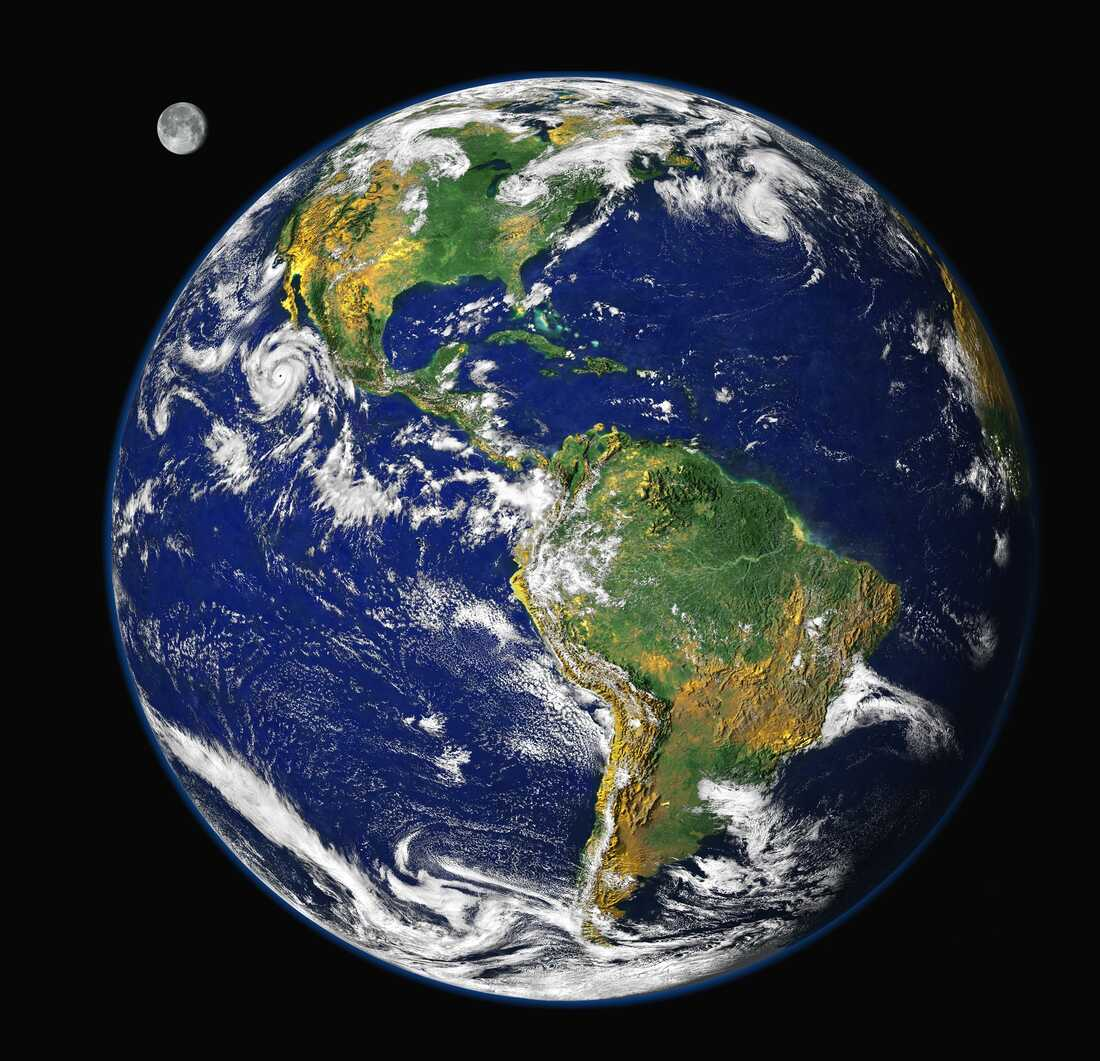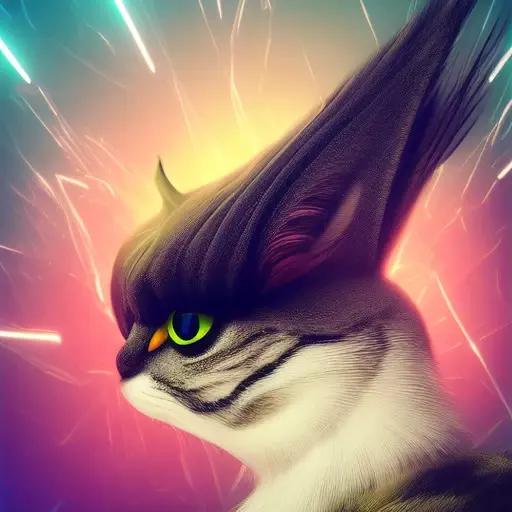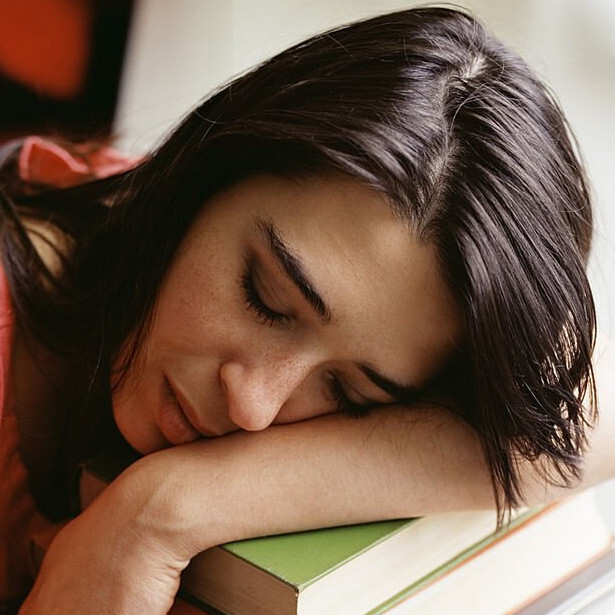https://mullvad.net/en/help/install-mullvad-app-linux
Trying to install VPN and these are the instructions Mullvad is giving me. This is ridiculous. There must be a more simple way. I know how to follow the instructions but I have no idea what I'm doing here. Can't I just download a file and install it? I'm on Ubuntu.
It's less complicated than it looks like. The text is just a poorly written mess, full of options (Fedora vs. Ubuntu, repo vs. no repo, stable vs. beta), and they're explaining how to do this through the terminal alone because the interface that you have might be different from what they expect. And because copy-pasting commands is faster.
Can’t I just download a file and install it? I’m on Ubuntu.
Yes, you can! In fact, the instructions include this option; it's under "Installing the app without the Mullvad repository". It's a bad idea though; then you don't get automatic updates.
A better way to do this is to tell your system "I want software from this repository", so each time that they make a new version of the program, yours get updated.
but I have no idea what I’m doing here.
I'll copy-paste their commands to do so, and explain what each does.
sudo curl -fsSLo /usr/share/keyrings/mullvad-keyring.asc https://repository.mullvad.net/deb/mullvad-keyring.asc echo "deb [signed-by=/usr/share/keyrings/mullvad-keyring.asc arch=$( dpkg --print-architecture )] https://repository.mullvad.net/deb/stable $(lsb_release -cs) main" | sudo tee /etc/apt/sources.list.d/mullvad.list sudo apt update sudo apt install mullvad-vpnThe first command boils down to "download this keyring from the internet". The keyring is a necessary file to know if you're actually getting your software from Mullvad instead of PoopySoxHaxxor69. If you wanted, you could do it manually, and then move to the /usr/share/keyrings directory, but... it's more work, come on.
The second command tells your system that you want software from repository.mullvad.net. I don't use Ubuntu but there's probably some GUI to do it for you.
The third command boils down to "hey, Ubuntu, update the list of packages for me".
The fourth one installs the software.
Thanks for the explanation. However trying to run the first command gives me sudo: curl: command not found
So I'm stuck right there in the first step lol
I would have guessed that Ubuntu would install it by default since its a very common way to get stuff from the internet (when in the terminal), but apparently not (the other option is
wgetwhich is most likely installed, but that uses a different way to get the stuff).You should be able to install curl with
sudo apt install curlcurl is a good tool to have in general, you can install it with sudo apt install curl
You have two options: install
curl(check @TrickDacy@lemmy.world's comment) or do it manually. Installing curl is the easiest.If you want to do it the hard way (without the terminal), here's how:
- Download the file
https://repository.mullvad.net/deb/mullvad-keyring.ascfrom your web browser. - Open your file browser as administrator. There's probably some link for that in the Menu.
- Move the file that you just downloaded to the directory
/usr/share/keyrings/
Really appreciate your replies dude. So many are being a bit of an jerks here, but you (and few other) have been really helpful.
You're welcome.
I think that people being jerks take for granted how confusing this might be, if you're new; we (people in general) tend to take vocab that we already know for granted, as well as solutions for small problems. ...except that it doesn't work when you're starting out, and we all need to start out somewhere, right.
Yeah, once you work in Linux for so long seeing someone ask about curl missing is really easy to take for granted that we all started there, we’ve all been fresh on Linux. A lot of people take pride in their experience, but they shouldn’t lord it over those who are learning to advance themselves. It’s completely counter to why Linux even exists.
- Download the file
Frankly in this case even a simple bash script would do the trick. Have it check your distro, version, and architecture; if you got curl and stuff like this; then ask you if you want the stable or beta version of the software. Then based on this info it adds Mullvad to your repositories and automatically install it.
nowadays they always come across as lazy to me, when a bunch of options are available to make installing software on linux painless.
I like them, even for software installation. Partially because they're lazy - it takes almost no effort to write a bash script that will solve a problem like this.
That said a flatpak (like you proposed) would look far more polished, indeed.
oh i meant devs who provide packages but don't bother with install scripts.
bash scripts are fine when they exist.
Ah, got it. My bad. Yeah, not providing anything is even lazier, and unlike "lazy" bash scripts it leaves the user clueless.
Hmm... ProtonVPN team solved this in better way. They put the repo configuration stuff into DEB file, so it's just a matter of double clicking it and clicking install on Debian-based and Ubuntu-based (I know Ubuntu is Debian-based) distros and then installing the ProtonVPN client through either GUI or CLI package manager, whichever you wish to use. More newbie-friendly.
Unfortunately, I also just learned they dropped support for Arch Linux :(
We’d love to support the new app for arch Linux but honestly we’re understaffed and don’t have the bandwidth to be supporting the same distros that we did before with the previous client (4 packages before vs 10 packages now). If anyone from the community is willing to make AUR packages for themselves and publish/maintain them we’re totally fine with that, as long as people keep in mind that it would be an unofficial version because we currently don’t support arch Linux with the new v4 app.
Also if anyone’s interested: https://boards.eu.greenhouse.io/proton/jobs/4140067101
Yes. I'm genuinely unsure how it could be any easier. It's just add the repo and install.
But I suppose it's a lot if you don't know what anything means, so I'll try to explain it at a super basic level. Sorry if this is patronising, I can't ascertain your experience level so I have to make an assumption.
The first thing it asks you to do is:
sudo curl -fsSLo /usr/share/keyrings/mullvad-keyring.asc https://repository.mullvad.net/deb/mullvad-keyring.ascHm. Okay so I guess before even deciphering the command, you have to know how Linux works. So on Linux, the first word is the name of the application you want to use, and everything afterwards is stuff that you pass along to the application. It's up to the application to program in the behaviour for interpreting the words that come after the first word. So "sudo" is the name of the application you're using, and all that other stuff is stuff you're telling Linux to tell that other application.
Okay, so what is sudo? sudo is short for Super User Do. It's an application that does something (sudo) as the super user (sudo). Super User is like admin on Windows. So it's for when you want to make system level changes or want to override permission limitations. In the past, or at a basic level, you would switch user, make the change, then switch back to your personal user. But with sudo you can borrow the permissions of the super user for the purposes of that one command and everything works smoother that way.
The way you use sudo is you run the application by typing sudo, then you type in a second application and what you want that application to do, then sudo starts that other application and gives it the instructions you asked to be passed on. The second application in this case is curl.
For example, on Windows you might do
sudo photoshop open C:\users\winuser\documents\restrictedfile.psdto open a file in Photoshop that the Windows admin decided you aren't allowed to open.Let's look at the command again.
sudo curl -fsSLo /usr/share/keyrings/mullvad-keyring.asc https://repository.mullvad.net/deb/mullvad-keyring.ascSudo is to get super permissions and doesn't actually tell you what the command does. The application that is actually being run in this command is curl. curl goes to a url and sees it. So it basically just means download whatever is at this URL. Here the URL is
https://repository.mullvad.net/deb/mullvad-keyring.ascAll that other stuff in this command is technically curl specific, so you have to check how curl works to know what it does. But it does follow Linux conventions very closely, therefore a normal Linux user who has never used curl could still guess what it does with 100% accuracy and would probably use it correctly for the first time without checking how to use it. If you want to learn how to use it, you can use the included manual programman, by typingman curl, and as a convention, almost every Linux application will tell you how to use it if you use the -h or --help flags by typingcurl -horcurl --help.In this case, curl takes flags, these are -fsSLo, that's 5 different flags. A flag is like a mode switch for an application, it's specified with adding a hyphen and the trigger word. The hyphen is useful because an application like curl might want a file path
/usr/share/keyrings/mullvad-keyring.ascand a URLhttps://repository.mullvad.net/deb/mullvad-keyring.asc, so by adding the hyphen, the application knows that fsSLO is not part of the file path, but is instead specific instructions you're giving the application. This is a normal convention on Linux, similar to how Windows applications normally program the X button in the corner to close the window.For curl specifically, by default curl doesn't save the file, it just displays it in the terminal. So the most basic version of the command would be
curl https://repository.mullvad.net/deb/mullvad-keyring.ascand nothing else. Let's look at what the flags do.
-f is for fail.
-s is for silent. Both of these just change the behaviour of curl to give you less feedback and information. Mullvad probably chose to do this to make it more beginner friendly, ironically.
-S is for show error. There's a difference between lower and upper case. Show error means that even though curl was asked to be quiet and not show what it's doing, it should still let you know if there's an error.
-L is for location, it's to allow redirects. Mullvad chose to include this option so that the old instructions still work if the URL changes in the future or perhaps if you have a common typo in your command.
-o (output) writes the downloaded file to disk at the specific location./usr/share/keyrings/mullvad-keyring.asc. The -o flag is the only one in this list that actually matters and changes what the application does. The rest is just there to be beginner friendly, but I think Mullvad made a mistake in including them personally, as I think they add to the confusion instead.As a standard Linux convention, flags can either be a single hyphen and a letter or two hyphens and a word or a hyphenated sentence. These are conventions and up to the application, but for curl and most applications you'll use, both work. Similarly, curl and most applications let you use a single hyphen and then all your flags in a row, or separate them with spaces and new starting-hyphens.
curl -f --silent -S -L --output file.txt https://lemmy.mlfor example.Okay, so hopefully now you can read it a bit better. Let's look at it again.
sudo curl -fsSLo /usr/share/keyrings/mullvad-keyring.asc https://repository.mullvad.net/deb/mullvad-keyring.ascWtf is that file and why do you need it in that folder? It's downloading their encryption key to the folder where apt (a different application we haven't encountered yet) looks for encryption keys. You need this for cryptographic verification. It's a safety measure, and more important for security software like Mullvad. It's not mandatory for adding repositories.
So with this command, you borrow the super user's permissions and you download a file and put it in a folder.
Okay, next part.
echo "deb [signed-by=/usr/share/keyrings/mullvad-keyring.asc arch=$( dpkg --print-architecture )] https://repository.mullvad.net/deb/stable $(lsb_release -cs) main" | sudo tee /etc/apt/sources.list.d/mullvad.listOkay, this one is actually pretty complicated! Similar to above, how they added all those superfluous flags that make curl quieter, this is another case of the mullvad help-article-writers choosing to make the experience of copy/pasting the commands more seamless by sacrificing legibility.
But let's go through it anyway. It'll be a super quick crash course in how to use Linux.
echo "deb [signed-by=/usr/share/keyrings/mullvad-keyring.asc arch=$( dpkg --print-architecture )] https://repository.mullvad.net/deb/stable $(lsb_release -cs) main" | sudo tee /etc/apt/sources.list.d/mullvad.listEcho is an application that repeats whatever you type at it. If you run
echo hiit'll outputhiinto the terminal. Deb is an application that installs .deb packages. These are like .msi files on Windows. It's specific to Ubuntu and certain other Linux distros. The stuff that follows echo is a command.deb [signed-by=/usr/share/keyrings/mullvad-keyring.asc arch=$( dpkg --print-architecture )] https://repository.mullvad.net/deb/stable $(lsb_release -cs) main, if you run it on its own, it does something. But because you wrote echo first, it's only words that are being printed in the terminal. We'll look at what it's supposed to do in a minute. After that part, comes a pipe|, this is very important, then a second command.sudo tee /etc/apt/sources.list.d/mullvad.list.Okay, we'll break this down backwards.
sudoyou already know. It's just an application that starts another application. In this casetee. tee is an application that takes whatever you give it and writes it to a file. It's called tee because it's like a t-split, it both writes to a file and to the terminal at the same time, so you can monitor what's being written. It's specifically designed to be used with a pipe.Wtf is a pipe? A pipe
|is a built in Linux function that let's you take the output from one application and feed it to another. In this case, the stuff you had before the pipe was a echo command. So the output is what you asked echo to echo back to you.deb [signed-by=/usr/share/keyrings/mullvad-keyring.asc arch=$( dpkg --print-architecture )] https://repository.mullvad.net/deb/stable $(lsb_release -cs) main". That means that tee is writing this command (without the echo part in front of it, because that's your command, not the output from an application) into the file located at/etc/apt/sources.list.d/mullvad.list. Tee by default overwrites whatever was already in the file, and in this case, a mode-switch flag wasn't used to ask it to not do that. So if that file already existed (which it doesn't), it would now be deleted and replaced with what you echo'd into it.deb [signed-by=/usr/share/keyrings/mullvad-keyring.asc arch=$( dpkg --print-architecture )] https://repository.mullvad.net/deb/stable $(lsb_release -cs) main".What is
/etc/apt/sources.list.d/mullvad.list? That's a file that belongs toapt.aptis your package manager, we'll loop back to that. The/etcfolder is somewhere applications put their files, rather than where the user is supposed to put their files. Having the user's files separately like that helps with knowing which files you care about when it comes to backups and system migrations and things like that. So inside /etc, apt gets it's own folder, and inside that folder it created sources.list.d, and inside that folder, you're now creating a file for mullvad. In this file is the definition of the new repository you're adding.[Cutting this up to two parts because API limit]
[Part two]
Two questions:
What is a repository?
What's the stuff that goes in the file? Why is it a command and why is it so long?I started answering the second question, so we'll continue with that and loop back to what apt and repositories are for the next and final command.
echo "deb [signed-by=/usr/share/keyrings/mullvad-keyring.asc arch=$( dpkg --print-architecture )] https://repository.mullvad.net/deb/stable $(lsb_release -cs) main" | sudo tee /etc/apt/sources.list.d/mullvad.listSo echo just means "repeat what you're given". Then deb is the Ubuntu equivalent to
msi. Then you're telling thedebapplication where to find the encryption key you installed earlier, and you're telling it which arch (short for architecture, it's the hardware configuration of your computer) you're interested in. When it says $ and then stuff in parenthesis like that, that stuff gets computed and substituted. So you're not literally asking for the architecture$( dpkg --print-architecture ), but instead something likearch=amd64.dpkgis an application that keeps track of what .deb packages you have installed. With the flag --print-architecture, it's switched to a different mode where instead of it's primary purpose, it's telling you what system architecture you're using. Then it's the URL for the repository. The URL is also variable, part of the URL will get replaced later.$(lsb_release -cs). lsb stands for linux standard base, and lsb_release is just an application that says which Linux distro you're using. The reason this 'standard base' is used rather than the specific distro and version, is because it's meant to simplify the very large diversity of Linux distributions and versions down to the minimal number of possible versions that actually have some level of incompatibility with each other. So it would say your specific major version of Ubuntu, but it wouldn't say exactly which patch you're on. Someone who's not using Ubuntu, but using something that from a compatibility standpoint is fully Ubuntu compatible, might also report as a Ubuntu version when using this application. The output from this program is added to the URL. The computed result is something likehttps://repository.mullvad.net/deb/stable mantic minotaur main. Main just means the main branch of the application, as opposed to a special branch, like a beta-branch.If you notice, you're not computing these things first and then putting the result into the file, but instead you're inserting it with variables. This will allow your system configuration to change without the need to update the repository definition.
All in all, this is a very complicated way to add a repository. On most systems, and indeed on Ubuntu, you can do this with a single application or a flag for the package manager and then a single URL. For Ubuntu it would be
apt-add-repository https://repository.mullvad.net/deb/stable mantic minotaur main. But they chose to do it like this to make it easier to do once and forget.And then finally, what is a repository? What is apt? A repository is a place that hosts software. It's like the Play store on Android. You can use the Ubuntu repository that is standard for your Linux distribution and guaranteed to work, guaranteed to be safe, guaranteed to be respectful towards you as the user, but you can also add third party repositories. Third party developers can add their applications to the official repository, but doing so means they have to go through a quality assurance step, and that they are limited in the ways they are allowed to abuse you. For security software, this might add too much delay between when it's critical that they provide an update, and when that update is approved for distribution to Ubuntu users. Instead they have opted to host their application on their own repository.
Apt is your package manager. It keeps track of everything you have installed, every library and component used and required by every application, and for some package managers, every file created by every application. It checks all repositories you've specified for updates and automatically updates all your applications. It also deals with requirements and conflicts, ensuring that you don't have superfluous old libraries taking space, and that when you want to install something with requirements, you don't need to manually hunt down all the prerequisites. Some package managers available on other systems will even compile applications and deal with build files for you.
A library is a set of application features that doesn't necessarily belong to a specific application. They do common things and are used my many applications. For a Windows equivalent, you can think of the
Microsoft Visual C++ RedistributableorDirect X.And that's everything.
sudo apt updateSudo is to get super user permissions, and then run the application
apt,aptis your package manager, and the command you're giving to the apt application is to update it's internal knowledge of available packages and versions. It needs to do this because it didn't previously have the Mullvad repository.sudo apt install mullvad-vpnSudo is to borrow the super user's permissions, apt is your package manager, and you're telling it to install, and then the name of the application you want to install is
mullvad-vpn. This final stepsudo apt install mullvad-vpn,sudo apt install firefoxis how you install applications on Ubuntu typically. Everything before this was because you needed to add a third party source.Phew, that's a lot of text! So in hind-sight, it could be easier after all lol. Feel free to ask if you have any questions. It's a lot of text, but I assure you that if I was going to explain anything about how to use Windows at this level of detail, it would be pages upon pages longer! I hope the explanation wasn't too condescending. Good luck with learning how to use Linux.
_
Pedantic clarifications:- Technically, sudo is a command and not an application, but it's made to be treated like an application. Also technically it doesn't stand for superuser do, but all the stuff I told you is assumptions they want you to make to make it easier to use, but because it's such a core part of Linux, it works differently on a technical level.
- | is actually part of bash, not Linux, but most shells have | with identical behaviour.
you'd do it too so people don't break their system case-in-point Linus.
Great stuff This is going to be useful even to someone who easily understood the commands.
Genuinely sure it couldn't be easier
Instructions so long it takes up two comments
These aren't instructions. The instructions are 3 lines and provided by the vendor.
Yes. I’m genuinely unsure how it could be any easier. It’s just add the repo and install.
It can be much easier to install a PPA than using the command line to do so. I think it's high time it was as easy as clicking on a (verified) "install this repo" type button on a page, and confirming, entering your sudo password from the launchpad website. I'd even be OK with building it into Discover.
If you're going to verify repos then you might as well just verify the packages.
Yes. I’m genuinely unsure how it could be any easier.
I was gonna laugh, but then you included a lot of information, and thinking back to the days when I would write super long instructions for people with lotsa explaining. This is a good effort to impart knowledge and I commend you for it.
So usually people do install Linux software from trusted software repositories. Linux practically invented the idea of the app store a full ten years before the first iPhone came out and popularized the term "app."
The problem with the Mullvad VPN is that their app is not in the trusted software repositories of most Linux distributions. So you are required to go through a few extra steps to first trust the Mullvad software repositories, and then install their VPN app the usual way using
apt installor from the software center.You could just download the ".deb" file and double click on it, but you will have to download and install all software security updates by hand. By going through the extra steps to add Mullvad to your trusted software repository list, you will get software security updates automatically whenever you install all other software updates on your computer.
Most Linux distros don't bother to make it easy for you to add other trusted software repositories because it can be a major security risk if you trust the wrong people. So I suppose it is for the best that the easiest way to install third-party software is to follow the steps you saw on the website.
Some .deb packages actually include their repository and they can then be updated via the package manager. An example for this is the Vivaldi .deb.
Download the .deb and double click it. https://mullvad.net/en/download/app/deb/latest
People seem to be making this a more difficult job than it needs to be. Yeah I get we're powerusers but can't we drop that for 2 minutes while giving advice so a new user can actually get a job done quickly? Windows EXEs don't automatically update either. Sure it might not be the best way to do it but it's fast and not confusing. (EDIT: Apparently this specific program actually has it's own auto updater)
Things take time to learn. Throwing all of the existing knowledge of repo management at a new user at once does not work.
That page lists multiple installation methods, for multiple distros. There simplest one for you is just two steps.
-
Download .deb installer
-
Run
apt install ~/Downloads/MullvadVPN-*_amd64.deb
It's not that complicated. That's just confusingly written. And caters to a wide range of users.
Its more secure to go through a package manager. Checking signatures is important.
You can verify the signature of the manual download as well. Either way, you are trusting the files you download over HTTPS from mullvad.net. There's no real difference, except that when you use the repo, you are trusting it indefinitely, whereas if you download the deb directly, you are only trusting it once.
Using the repo is less secure, because it opens you to future attacks against the repo itself.
Https is vulnerable to loads of attack. That's why we sign packages.
You're downloading the signing key over HTTPS either way, from the same server. That's the common point of failure.
That's why you download the key from multiple distinct domains from multiple distinct locations using multiple distinct devices and veryify their fingerprints match. If the key/fingerprint is only available on one domain, open a bug report with the maintainer.
Agreed.
Unfortunately, Mullvad's instructions just have you download the key from mullvad.net and add it in with no further validation.
You can also get it from their GitHub page, at least for the individual debs. Not sure if they have the repo key on GitHub.
-
The comment section here is a perfect example of why people don't use Linux
This comment here is a prefect example of being unhelpful and inflammatory.
You added nothing to the conversation but instead tried to be "clever" by doing the same tired old "angsty Linux vs. Windows shtick" that's been around for as long as GNU/Linux was a thing.
Other people at least offered an explanation or suggestion.
It also fundamentally misunderstands why Linux has such low adoption rates at the desktop. It has much more to do with Windows being ubiquitous in desktop enterprise environments than Linux. MacOS is by all accounts even more intuitive and easier to understand than Windows with a greater selection of native programs than Linux on top of having billions of dollars at their disposal for advertisement, but you're not exactly seeing MacOS hit >60% of desktops.
Overall, for a thread that's supposed to help a newbie, this thread has a surprising amount of bad info. From saying Debian doesn't come with sudo (completely untrue, the Debian installer has an option of adding the user to sudo when most distro installers just add the user to sudo automatically) to saying installing MacOS programs is simply clicking on an icon (not really true either since the only time you're clicking on shit to install things on MacOS instead of using the store is if you're installing third-party software, in which case you have to dig through menus).
"I have no idea what I’m doing here" <- Happens in the beginning. How about you start by trying to know what exactly you are doing? Let me give you a fasttrack...
-
The first command you get in the instructions is
curl. It is generally used to download stuff from a networked server.1.1. To understand the
-fsSLoin the command, I strongly advise you to check out the manual ofcurlusingman curlin a terminal. -
The second command in the instructions is
echo "something" | sudo tee some/file2.1 Here you see 3 commands
echo,sudoandtee. 2.1.1 Again, you can useman command-nameto check the manual pages for these commands 2.2 There is a|symbol over here. It is called the "pipe symbol", which is what you can use to search for it. It is usually difficult to search for the symbol itself and I haven't found a man page for it, but openman bashand look for "Pipelines" and you'll know what it is about. Use Link, Link and Link to help yourself understand this. -
The commands in "Install the package" use the
aptprogram. This is a Package Manager. Its job is to read package information that package developers have made and try to not let the system become unusable.- e.g. If you have a program called Xorg from 5 years ago, and a program called mesa from 5 years ago and Xorg depends upon mesa to work. Here, if you replace your mesa with a new, recent mesa yourself, there is a good chance Xorg will not work. The Package Manager prevents that from happening.
-
The gist of what the instructions are making you do is, telling the Package Manager that there is another place from where you want it to look for packages.
To understand man pages better, check out this link.
Don't think too badly of people dissing you in the comments. They are tired and fed up of help vampires. Hopefully, you can try not to become one.
- Try and build your own process of understanding the commands you see on the internet before entering them into the terminal.
- The comments telling you to just follow the instructions, are coming from the perspective that you don't have the patience and determination to understand them yourself, which, a lot of people don't. I will leave it upto you to determine which one you decide to be. It is, however, a bad idea to follow instructions on any website, just because it "seems legit". You can't really say you "trust" the site until you have the ability to find out for yourself whether you want to trust it.
-
My favorite part of this thread is everyone just saying copy and paste the commands so it will work. Like we should totally get users into the habit of running random commands off the net as root.
The same MFs on here that rush to tell someone that Linux is easy and intuitive are the same ones that can't keep a small talk conversation for more than 5 mins, a social activity that humans have been doing for thousands of years.
My words might be a little broad, harsh, and even hurtful, but just a reminder that not all of us are good at learning the same things.
We didn't all come out of the womb knowing how to socialize or use Linux, but if we look back far enough, we can all relate to the struggles it takes to learn something new, and how much it sucks when someone treats you like you're stupid just because things sometimes don't click
I think if you read through this you have pretty much everything you asked about. As for understanding what these sorts of commands do in the future I think ChatGPT is actually really useful for stuff like this with good documentation. Just ask what the commands do and it is usually quite helpful. Someone already said it but you have to want to learn this. If you want something easy to use and you don’t have to learn buy a Mac, you want great software compatibility buy a windows pc. If you want something that is more private and a community effort use Linux but unless you are using steam os on a steam deck it is not even close to being as user friendly as the others. I hope this changes but the current goals and mindsets of people in this community will prevent Linux from becoming easy to use and in the case of steam os you just need lots of money to make it an easy experience. There are a million other reasons that Linux’s current state is this way but this is the gist.
ChatGPT is garbage in garbage out. It'll probably tell you to curl a file off the internet and pipe it to bash as root.
I’m just suggesting he ask ChatGPT to explain what commands he copied off the internet do. I don’t suggest asking it for commands
To translate the second sentence for OP: it'll probably tell you to run a command to download a sus file and immediately run it as admin.
I made this thread because I try to learn/understand
I have a Macbook, it's what I use the most. I used to have Win7 on my gaming rig but Steam dropped their support for it so my options was either to go with a newer Windows or try Linux. As all of the games I play seemed to work on Linux with just minor tweaks I thought I'd give it a try. So far I'm really happy with how to OS works once it's set up but it's the setting up part that's really confusing to me.
What distro are you running? I think you should be able to just find the app in the app store.
If not, the webside includes the download link literally in the first paragraph: https://mullvad.net/en/download/vpn/linux
Just download and double click the package, that should bring up your app store, and then click install you will be fine.
While lvxferre's instructions are the ideal, there's a simpler option
Download the mullvad.deb file.
Doubleclick on it from your file manager and it should automatically instsll
Every time you start mullvad it will check if the version is current and prompt you (with a link to click on) to upgrade if it's not.
Note that works on mint, should work on ubuntu unless they've disabled dpkg
Not specific to Mullvad, but you can use flatpak or your distro's package manager (probably apt) to install programs, On Ubuntu, you can open the software program and search the programs to install it, that should be the first thing to do when you want to install something rather than going to the website.
The instructions on that page make it so that every time you run a system update, mullvad automatically updates as well. If you're happy doing the updating yourself, you can download the
debfile from here: https://github.com/mullvad/mullvadvpn-app/releasesThat's even more confusing.
I just don't get why on windows and mac I can download the app from their site, install it and it just works but on Linux I have to do everything thru terminal. It's not that I can't get it done but it just seems insane to me that it has to be this difficult.
You don't have to do everything through terminal. You can use synaptic for example. What you have to do is to learn new concepts. If you want to do everything like in windows, use windows.
I'm giving Linux a chance because people here recommended that I do and now you're telling me to use Windows.
I don't recommend using anything new to you unless you are ready to learn it. If you are, welcome aboard!
I just don't get why on windows and mac I can download the app from their site, install it and it just works
That's what the instructions are guiding you to do.
If you hate the terminal then maybe Linux simply isn't for you? That's completely okay you know. Use the tool that's right for you.
I don't know about Mac, but on Windows the Mullvad app doesn't auto update. If you want to do it Windows style you can look for deb files (which are like installers) or AppImages (which are like standalone executables).
Most pieces of software give terminal instructions for Linux because different people might use different package manager frontends, but literally every Linux user has a terminal. It might seem daunting at first, but giving users commands to run in their terminal is a lot more simple than trying to walk them through repo management through the GUI, or just telling them to figure it out themselves.
Also note that Mullvad has a pretty technical user base and target audience, and thus their documentation is likely geared towards them. You could also consider using Mozilla VPN, which offers pretty much the same advantages (they use Mullvad's servers), at the same price if you pay annually, and is easier to use.
Oh actually, looking at the Ubuntu installation docs, that doesn't really seem to be much easier - that's a disappointment :/
Although if you don't mind running one terminal command (specifically,
sudo add-apt-repository ppa:mozillacorp/mozillavpn), I think after that you should just be able to use the Ubuntu App Center to install software - which usually is the way to install software in Ubuntu, and works similar to app stores on phones.